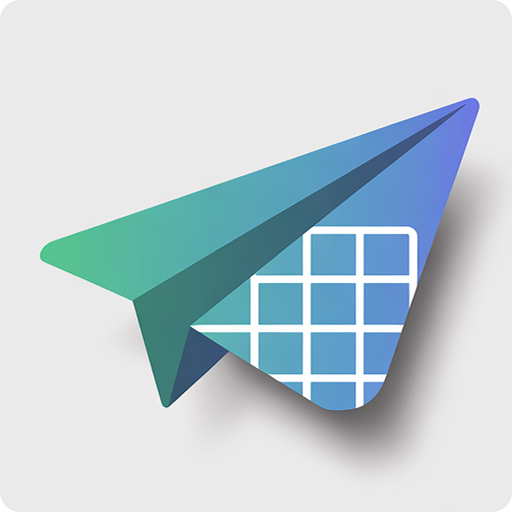Installation
- Visit the Chrome Web Store
- Click Add to Chrome
- Confirm the installation when prompted
Initial Setup
1. Google Account Authorization
- Click the extension icon in your Chrome toolbar
- Click Settings (gear icon) in the popup
- Click Authorize Google Sheets
- Select your Google account
- Grant the requested permissions
2. Configure Google Sheets
- In the settings page, click Add Spreadsheet
- Select the Google Sheet you want to use
- The sheet will be added to your authorized list
- You can add multiple sheets for different purposes
Using the Extension
Export Email to Google Sheets
- Open any email in Gmail
- Click the extension icon in your Chrome toolbar
- In the popup:
- Select your target spreadsheet from the dropdown
- Choose whether to include PDF (optional)
- Click Export to Sheets
- The email data will be saved to your selected spreadsheet
Export Email as PDF
- Open any email in Gmail
- Click the extension icon
- Switch to the PDF tab
- Click Download PDF
- The PDF will be saved to your downloads folder
Features Explained
PDF Integration
- When enabled, the extension will:
- Convert the email to PDF
- Upload it to your Google Drive
- Add a link to the PDF in your spreadsheet
Data Organization
- The extension automatically extracts and organizes:
- Email subject
- Sender information
- Recipient information
- Date and time
- Email content
- PDF link (if enabled)
Tips & Best Practices
Managing Spreadsheets
- You can add multiple spreadsheets
- Each spreadsheet can be used for different purposes
- Remove unused spreadsheets to keep your list clean
PDF Settings
- Enable PDF export when you need offline access
- Disable it for faster exports when PDF is not needed
- PDFs are automatically named using email subject and sender
Troubleshooting
- Check your internet connection
- Ensure you're logged into Gmail
- Verify your Google account authorization
- Try refreshing the page
- Contact support if problems persist
Support
- Email: [email protected]
- Documentation: snap-email-to-sheets.aluo.app
- GitHub Issues: GitHub
Happy organizing! Let us know if you need any assistance.